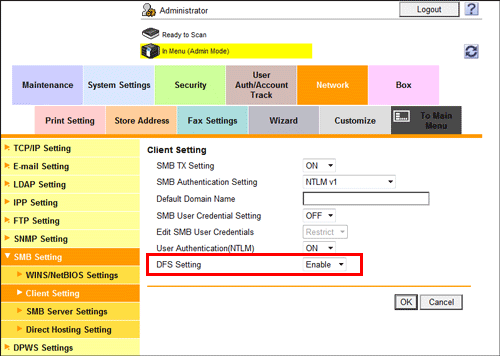Configuring the SMB transmission environment
Overview
The SMB Send is a function that transmits original data scanned on this machine to a shared folder in a specified computer. The shared folder is shared using the SMB (Server Message Block) protocol.
If the WINS server is installed to resolve the name, register it.
Enabling the direct hosting SMB service allows communications using the IP address (IPv4/IPv6) or host name. Enabling this service allows you to use the SMB Send function even in the IPv6 environment.
Using LLMNR (Link-local Multicast Name Resolution) enables you to resolve the name even in an environment with no DNS server. This function is supported in an operating system of Windows Vista or later (Windows Vista/7/8/8.1/Server 2008/Server 2008 R2/Server 2012/Server 2012 R2). It is useful to resolve the name in the IPv6 environment.
When using the SMB Send function, follow the below procedure to configure the settings.
Configure settings for connecting to the network such as setting of the IP address of this machine
For details on configuring the setting, refer to Here.
Configure basic settings for the SMB transmission
For details on configuring the setting, refer to Here.
Set the following options according to your environment
Purpose
Reference
Resolve the name using the WINS server
Specify a destination computer using the IP address and host name (FQDN)
Use the SMB Send function in the IPv6 environment
Specify a destination with a host name in an environment where the DNS server is not running (supported in the computer loaded with Windows Vista or later)
Use the SMB Send function in the DFS environment
If user authentication by Active Directory is installed, the Scan to Home function is available, which you can easily send data to a shared folder on the server or that on the login user's computer. For details, refer to Here.
If the user authentication is installed, using the user authentication information (login name and password) as SMB destination authentication information (host name and password) avoids the problem of having to specify SMB destination authentication information, allowing construction of a single sign-on environment for SMB transmission. For details, refer to Here.
To use the SMB transmission function in IPv6 environment, you need to enable the direct hosting SMB service.
In the IPv4 environment, the SMB transmission function can be used regardless of whether or not the direct hosting SMB service is enabled.
If the direct hosting SMB service is enabled, the system operates as shown below (common to IPv4 and IPv6 environments).
A destination computer can be specified using the IP address (IPv4 or IPv6).
If a destination computer is specified using the host name or computer name (NetBIOS name), name resolution is performed in the order of DNS, LLMNR, and NetBIOS (port 137 of a destination computer).
Connection is attempted to port 445 and port 139 of a destination computer in that order, and transmission is carried out.If the direct hosting SMB service is disabled, the system operates as shown below.
A destination computer can be specified using the IP address (IPv4 only).
If a destination computer is specified using the computer name (NetBIOS name) or host name, name resolution is performed in the order of NetBIOS (port 137 of a destination computer) and DNS.
A connection with port 139 of a destination computer is established, and a transmission is carried out.To specify a destination computer using the host name, configure the appropriate machine settings and prepare the appropriate environment so that name resolution can be performed with DNS or LLMNR.
To perform name resolution with DNS, a destination computer can be specified with "Host Name (example: host1)" or "FQDN (example: host1.test.local)".
To perform name resolution with LLMNR, a destination computer can be specified only with "Host Name (example: host1)".
Configuring basic settings for the SMB transmission
Enable the SMB Send function. In addition, select the authentication method for SMB transmission.
In the administrator mode, select [Network] - [SMB Setting] - [Client Setting], then configure the following settings.
Settings | Description |
|---|---|
[SMB TX Setting] | Select [ON] to use the SMB transmission function. [ON] is specified by default. |
[SMB Authentication Setting] | Select an authentication method for SMB transmission according to your environment.
[NTLM v1] is specified by default. |
In Mac OS X 10.7/10.8/10.9, set [SMB Authentication Setting] to [NTLM v1/v2].
In Mac OS X 10.7/10.8/10.9, the direct hosting SMB service must be enabled (default: [ON]). For details, refer to Here.
Using the WINS server
If the WINS server is installed to resolve the name, set the WINS server address and the name resolution method.
In the administrator mode, select [Network] - [SMB Setting] - [WINS/NetBIOS Settings], then configure the following settings.
Settings | Description |
|---|---|
[WINS/NetBIOS] | Select [ON] to use the WINS server. [ON] is specified by default. |
[Auto Obtain Setting] | Select [Enable] to automatically obtain the WINS server address. This item is necessary when DHCP is enabled. [Enable] is specified by default. |
[WINS Server Address1] to [WINS Server Address2] | Enter the WINS server address. This item is necessary when you do not automatically obtain the WINS server address using the DHCP. Use the following entry formats.
|
[Node Type Setting] | Select the name resolution method.
[H Node] is specified by default. |
Using the direct hosting SMB service
Enabling the direct hosting SMB service allows you to specify the destination using the IP address (IPv4/IPv6) or host name.
In the administrator mode, select [Network] - [SMB Setting] - [Direct Hosting Setting], and then set [Direct Hosting Setting] to [ON]. You can use this function with the default settings unless otherwise requested.
Resolving the name using LLMNR
Using LLMNR (Link-local Multicast Name Resolution) enables you to resolve the name even in an environment with no DNS server. This function is supported in an operating system of Windows Vista or later (Windows Vista/7/8/8.1/Server 2008/Server 2008 R2/Server 2012/Server 2012 R2). It is useful to resolve the name in the IPv6 environment.
To perform name resolution with LLMNR, enable the direct hosting SMB service. For details, refer to Here.
In the administrator mode, select [Network] - [TCP/IP Setting] - [TCP/IP Setting], and set [LLMNR Setting] to [Enable]. You can use this function with the default settings unless otherwise requested.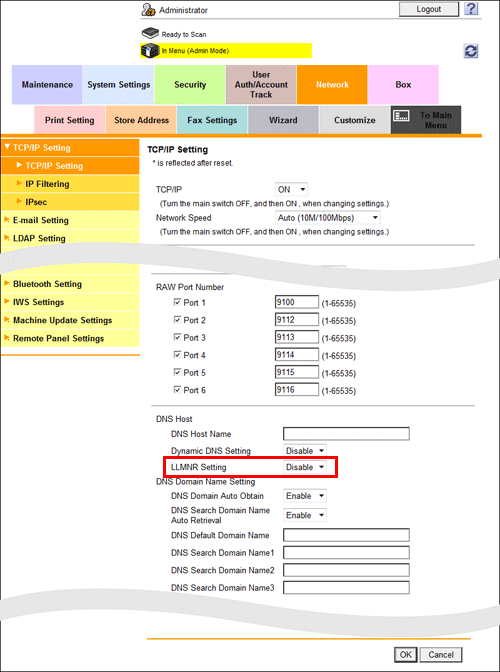
Using in the DFS environment
Configure setting when a distributed file system (DFS, Distributed File System) is installed in your environment.
In the administrator mode, select [Network] - [SMB Setting] - [Client Setting], and set [DFS Setting] to [Enable]. You can use this function with the default settings unless otherwise requested.