
Configuring the Share SMB File function
Overview
Share SMB File is a function that shares files in the Public User Box of the machine on the network using the machine as an SMB server.
This function allows you to connect to the device through the computer and easily export files in the Public User Box in the same way as when referencing the shared folder on the network.
To use the Share SMB File function, follow the procedure shown below.
Configuring the SMB server
Configure settings to use the machine as an SMB server.
In the administrator mode, select [Network] - [SMB Settings] - [SMB Server Settings], then configure the following settings.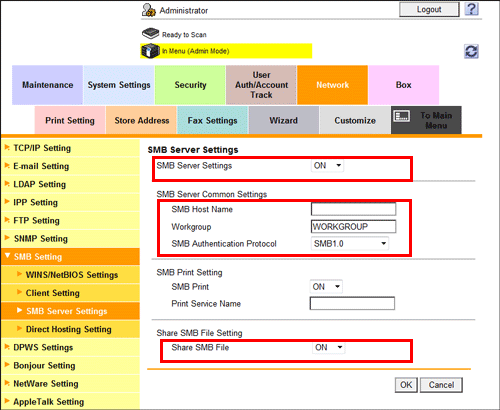
Settings | Description |
|---|---|
[SMB Server Settings] | Select [ON] to use the machine as an SMB server. [OFF] is specified by default. |
[SMB Host Name] | Enter the SMB host name of the machine in uppercase letters (using up to 15 characters, including a symbol "-" but not to be used at the beginning or end of the character string). |
[Workgroup] | Enter a work group name or domain name that contains the machine in uppercase letters (using up to 15 characters, excluding ", \, ;, :, ,, *, <, >, |, +, =, and ?). [WORKGROUP] is specified by default. |
[SMB Authentication Protocol] | Select the SMB authentication protocol to be used in the machine. In Windows Vista and after, select [SMB1.0/SMB2.0] to use the SMB2.0 protocol. [SMB1.0] is specified by default. |
[Share SMB File] | Select [ON] to use the Share SMB File function. [OFF] is specified by default. |
Creating a Public User Box to share files
Create a Public User Box. Also, configure the setting to automatically transfer files from the Public User Box and save them in the SMB folder.
In the administrator mode, select [Box] - [Create User Box], then configure the following settings.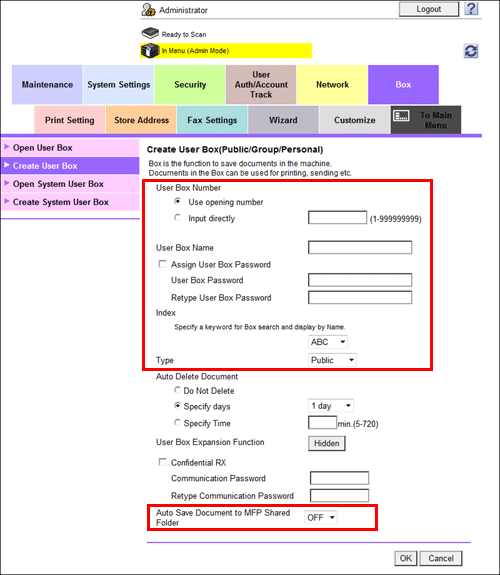
Settings | Description | |
|---|---|---|
[User Box Number] | Registration number of the box. Select [Use opening number] to automatically assign the smallest available number. When specifying a number, select [Input directly], and enter a value between 1 and 999999999. | |
[User Box Name] | Enter the User Box name (using up to 20 characters). Assign a name that helps you easily identify the User Box. | |
[Assign User Box Password] | When restricting usage of User Box using a password, select this check box and then enter a password (using up to 64 characters, excluding "). | |
[Index] | Select a corresponding character so that a User Box can be index searched with [User Box Name]. | |
[Type] | Select [Public] to use the Share SMB File function. | |
[User Box Expansion Function] | Click [Display]. | |
[Auto Save Document to MFP Shared Folder] | Select [ON] to use the Share SMB File function. [OFF] is specified by default. | |
This function cannot be used simultaneously with the Confidential RX function.
If files in the Public User Box are shared on the network using the Share SMB File function, you can specify the period from the time when files are saved in the SMB folder using the Public User Box to the time when they are deleted automatically. For details, refer to Here.

