
Original Scan Settings
Specifying the original size ([Scan Size])
When the size of the original is not detected correctly, specify the size of the original you want to scan.
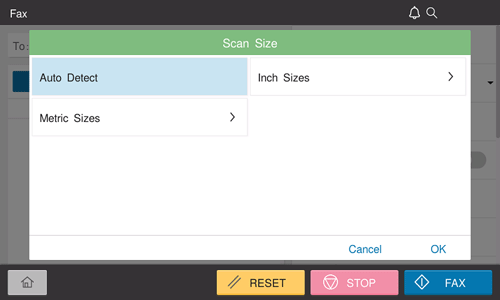
Scanning a 2-sided original ([Duplex Settings])
Select whether to scan one side or both sides of the original.
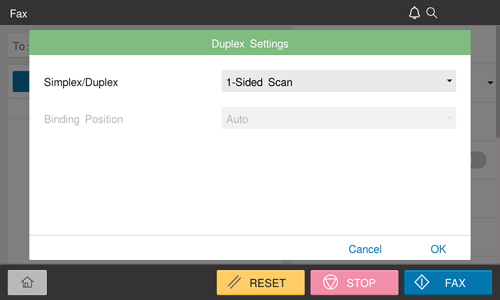
Setting | Description |
|---|---|
[Simplex/Duplex] | Select the side to scan the original (Simplex/Duplex). |
[Binding Position] | Select the binding position of the original when scanning both sides of the original.
|
[Original Orientation] | Specify the orientation to load the original. |
Scanning a number of originals in several batches ([Separate Scan])
If the number of original sheets is so large that they cannot be loaded into the ADF at the same time, you can load them in several batches and handle them as one job. You can also scan the original using both ADF and Original Glass alternately.
Load the original.

Do not load more than 100 sheets (21-1/4 lb (80 g/m2)) at a time into the Original Tray, and do not load the sheets up to the point where the top of the stack is higher than the
 mark. Doing so may cause an original paper jam, original damage, or ADF failure.
mark. Doing so may cause an original paper jam, original damage, or ADF failure.
Set [Separate Scan] to ON.
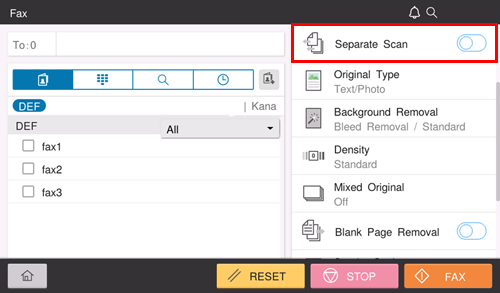
Use the Start key to start scanning.
Load the next original.
If necessary, tap [Change Setting] to change the scan settings.
Use the Start key to start scanning.
Repeat steps 4 and 5 to scan all the originals.
After all originals have been scanned, select [Finish].
Use the Start key to start transmission.
Scanning originals of different sizes ([Mixed Original])
Even for an original with pages of different sizes, by using the ADF, you can scan data while detecting the size of each page. If the widths of the originals are the same, select [Same Width]. If the widths of the originals are different, select [Different Width].
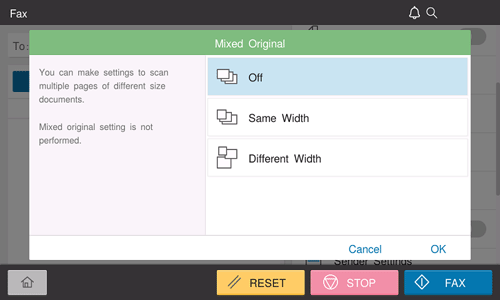
Specifying the original binding position ([Binding Position])
Specify the binding position to suit the orientation of the target original.
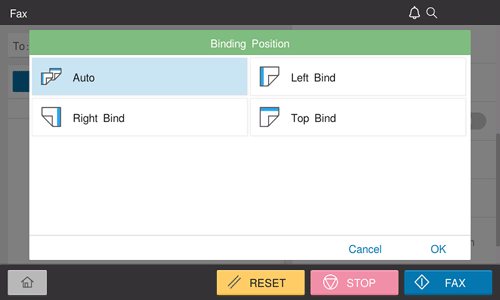
Setting | Description |
|---|---|
[Auto] | Automatically configures the binding position of the original. When the long side of the original is 11-11/16 inches (297 mm) or less, the binding position is set to the long side of the paper. When the long side of the original exceeds 11-11/16 inches (297 mm), the binding position is set to the short side of the paper. |
[Left] | Select this option when the binding position is set to the left of the original. |
[Right] | Select this option when the binding position is set to the right of the original. |
[Top] | Select this option when the binding position is set to the top of the original. |
